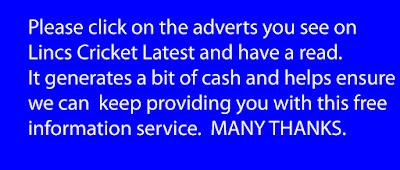
 By Nigel Fisher, Lincs League Results Secretary
By Nigel Fisher, Lincs League Results SecretaryEarly March sees us with about 400 player registrations approved for Lincolnshire County Cricket League matches - which is about half the number we expect to get eventually.
Ann Boulton has kindly supplied information about how to do things, for the benefit of clubs yet to start (also a useful reminder to those that have started).
ANN HAS ALSO SUPPLIED INSTRUCTIONS ON HOW TO ENTER SCORESHEETS.
Please store this away carefully. However, as a back-up, we are putting it on the Lincs League Play Cricket home page and on the Lincs Cricket Latest website.
ENTERING SCORESHEETS ON PLAY-CRICKET WEBSITE
On your club website, go into admin then fixtures. Find the relevant fixture and click on the icon with the pencil. This brings up the front sheet on which you enter the result. Use the drop down boxes for who won the toss and the overall result – win, lose, draw, tie etc.
Make sure you indicate which team batted first then put in the runs and wickets for each team and how many overs were played in their innings.
PUT IN THE BONUS POINTS ONLY. You do not need to enter win/draw points as the system is set up to automatically add these on from the result you entered in the drop down box above. The box at the bottom can be used for any highlights you would like to add.
Click Save. This brings up the team batting first. All registered players are listed at the side of the team list – just click on the ones you want in order and they will go into the list. Indicate captain and wicketkeeper – THIS IS IMPORTANT AS WICKETKEEPING STATS WILL BE CALCULATED FROM INFORMATION ENTERED.
If a player does not appear on the registered players, click unsure at the top. This will indicate to whoever checks the sheets that there is a missing registration.
Click Save Team and the team batting second will come up – repeat the operation and Save Team again.
The scorecard will then come up with all the players names in batting order, how out in the first drop down box for you to select and the names of the opposition in the other boxes for you to click on catcher/bowler etc. The runs will be added up automatically and should equal those put on the result on the opening page.
Put in team score at fall of wicket and again use drop down menu for man out.
In the bottom box, click on drop down menu for bowler’s name. His wickets should come up automatically so you only have to enter overs, maidens and runs.
Click Save Scorecard at the bottom and do the same process for the team batting second. When you have saved this, the full scorecard will come up and your job is done!
You may find that when you have entered a scorecard, the system tells you that the bowling/batting figures don’t add up. Check back that you have entered everything correctly and if it still shows, unless you have the scorebook in front of you to go through the figures, you will have to click the relevant button to ignore it as you have no other way of checking.
HOW DO TO REGISTRATIONS (REMINDER SUPPLIED BY ANN BOULTON)
Find your club on the Lincs League's play-cricket.com website by using the drop down menu – go to club, then Lincolnshire, then type in your club’s name and when details appear, click on homepage.
To register players:
1. Log in, then go into admin. Click on Members on left hand menu, then on member database. This will bring up all the people whose names are on your database.
2. For those you wish to register as league players, click on the middle icon by their name. This will bring up a screen which gives you the option to assign a role to them.
3. Click on league registered player then complete the form accordingly – you must enter date of birth and a postcode. If your player doesn’t wish his address to appear, register him c/o your club with its postcode.
4. All players with a British passport or who qualify by residency are category 1. Overseas players (ie not qualified to play for England) are category 3 and you will need the date they lasted entered this country.
5. When you have completed the details, click on Save Player Details then “apply” in the box under status and then “save”. Another page comes up on which you click Nominate Player.
6. If a player is not already on the database, after stage 1 above, click on “create new member of the website”. This will bring up a box in which you enter basic details – you must enter date of birth.
7. Save this and another screen will come up which gives you the option of roles for this player. Click on “league registered player” as before and this will bring up the screen on which you enter the player’s details.
Unless a player is registered as a “league registered player” specifically on the website, he or she will not appear on your team list when you enter your scoresheet on the site.

Hey! Thanks for the information,
ReplyDeleteCricket Holidays